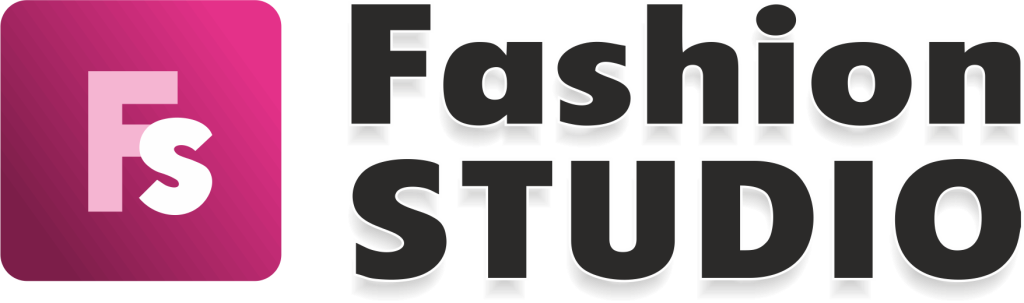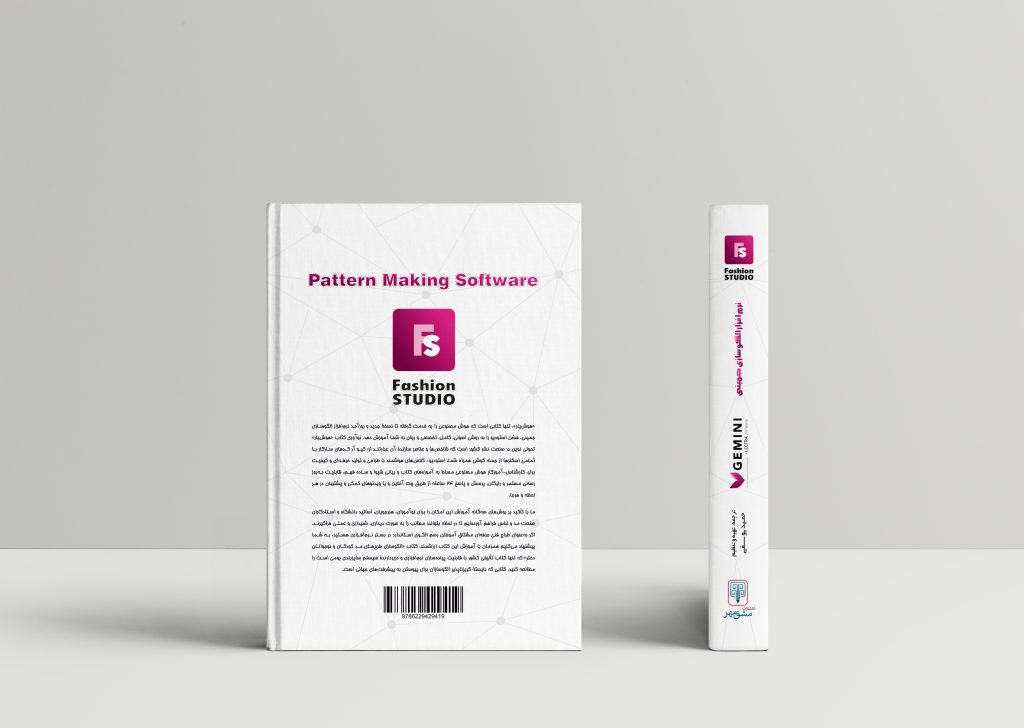ویدئو شماره 147
7 فروردین 1402 1402-08-17 14:41ویدئو شماره 147
Add text on path
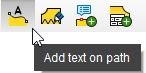
Note!
This function needs Tech Pack license.
In the version without a Pattern Sketch license, you can add text on up to three elements of the model (choosing 3 from: section, dependent line, translated contour, parallel to the contour).
When opening a model that contains more than three elements with text, a pop-up will be displayed with the following message: “Fashion STUDIO is not licensed for Tech Pack. If you open this model, some special elements will be deleted!”, and the model will keep text for only three elements.
The Add text on path function was created for quickly adding technical or design info onto the pattern’s contour. The text can be added to a segment, either straight or curved, between two consecutive points, either contour or technical.
The function is called by clicking on the Add text on path button, placed on the specific toolbar in the Garment mode.
This is a step function:
- Select segment
To edit a Text, in the Garment mode, select the piece, then the segment, and edit the input in the Activity Zone/Context options/Text on path.
To delete a Text, select the piece, then, the segment, and delete the text in the Path Text field in Context options.
To Show / Hide Text on Path, use the toggle button on the main toolbar.
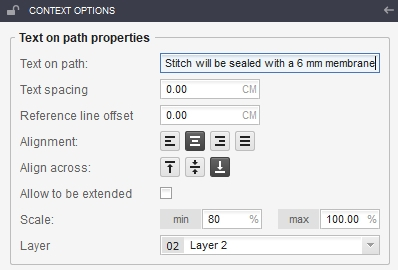
Text on path properties:
- Text on path: the text that will be displayed on the contour;
- Text spacing: the distance, in centimeters, between lines, if the text is displayed on multiple lines;
- Reference line offset: the offset, in centimeters, to the closest character, from the starting point of the segment;
- Alignment: the way the text will be aligned on the segment. There are four options: Left, Center, Right, Justified. The horizontal is considered parallel to the Grain axis.
- Align across: the way the text will be aligned on the contour. There are three options: Up, Middle, Down. The vertical is considered perpendicular to the Grain axis.
- Allow to be extended: if checked, the text will be placed on a single line, that will extend beyond the limits of the contour segment.
- Scale: you can adjust the dimensions of the text by applying a minimum scale limit, if the text is longer than the contour, or a maximum scale limit, if the text is shorter than the contour.
- Layer.
Note!More info about Create text on path can be found in sub-chapter Tech Pack in Add-ons.
Assign decorative elements on the contour
- Assign decorative elements for: dependent line, translated contour, parallel to contour.
Note!This functionality requires a Tech Pack license.
In the version without a Tech Pack license, you can add up to three decorative elements on the contour of the model (choosing from: section, dependent line, translated contour, parallel to the contour).
When opening a model that contains more than three decorative elements on the contour, a pop-up will appear with the following message: “You do not have license for Tech Pack. If you open the model, only three sketch elements will not be deleted.” and the model will keep only three art lines assigned on the elements from the model.
To assign a decorative element onto a dependent line/ translated contour / parallel to the contour, choose an element from the Decorative element drop-down list.
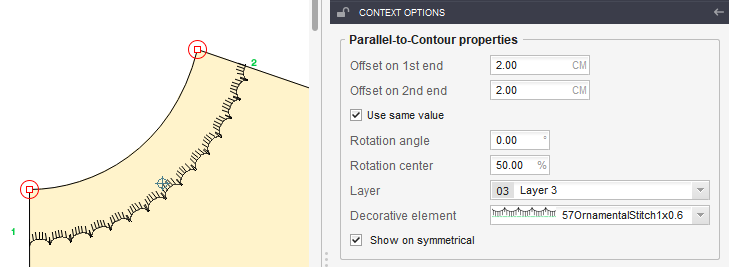
Note! You can find more info about Decorative elements in subchapter Tech Packin Add-ons.
- Assign decorative elements for technical points
Note!This functionality requires a Tech Pack license.
In the version without a Tech Pack license, you can add up to three decorative elements on the technical points from the model.
When opening a model that contains more than three decorative elements on the technical points, a pop-up will appear with the following message: “You do not have license for Tech Pack. If you open the model, only three sketch elements will not be deleted.” and the model will keep only three art elements assigned on the technical points.
To assign a decorative element onto a technical point, select a decorative element from the drop-down list.
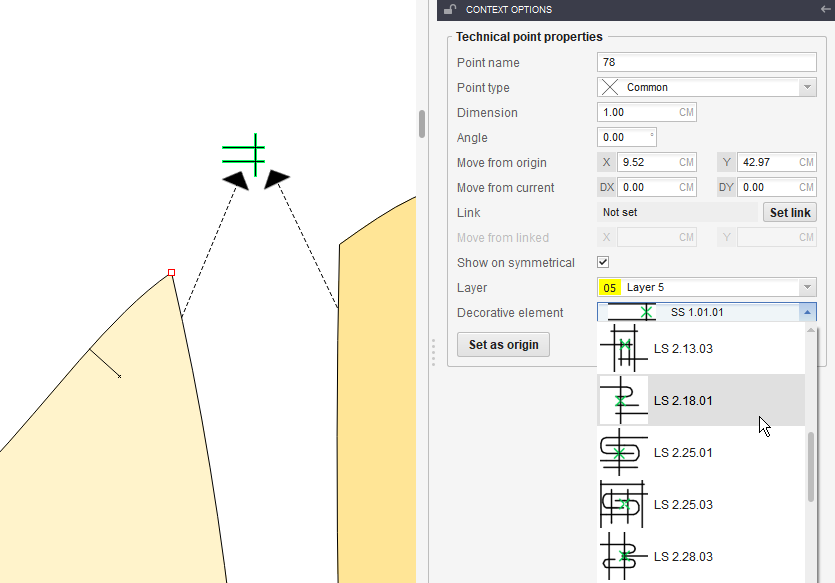
Note! You will be able to find more info about Decorative elements in sub-chapter Tech Pack in Add-ons.
بسته برنزی
-
شامل 79 ویدئو از فصل اول تا سوم
-
پشتیبانی از طریق چت آنلاین
-
بدون کتاب
بسته نقرهای
-
شامل 153 ویدئو فصل اول تا ششم
-
پشتیبانی از طریق چت آنلاین
-
بدون کتاب
بسته طلایی
-
شامل 212 ویدئو کتاب
-
پشتیبانی از طریق چت آنلاین
-
بدون کتاب
کتاب
-
قطع رحلی 302 صفحه رنگی با کیفیت عالی
-
پشتیبانی از طریق چت آنلاین
-
بدون بسته آموزش تصویری