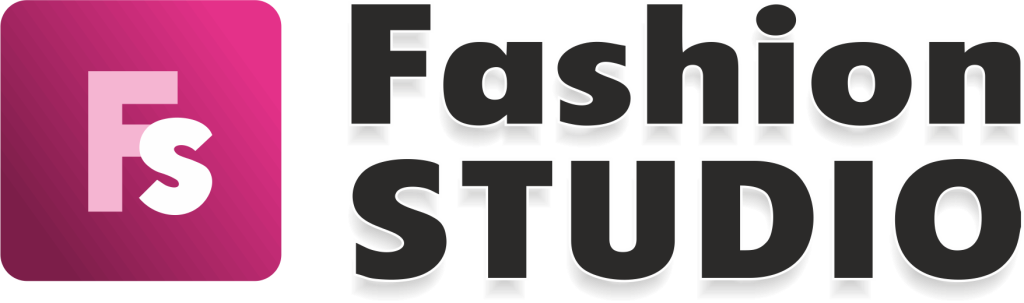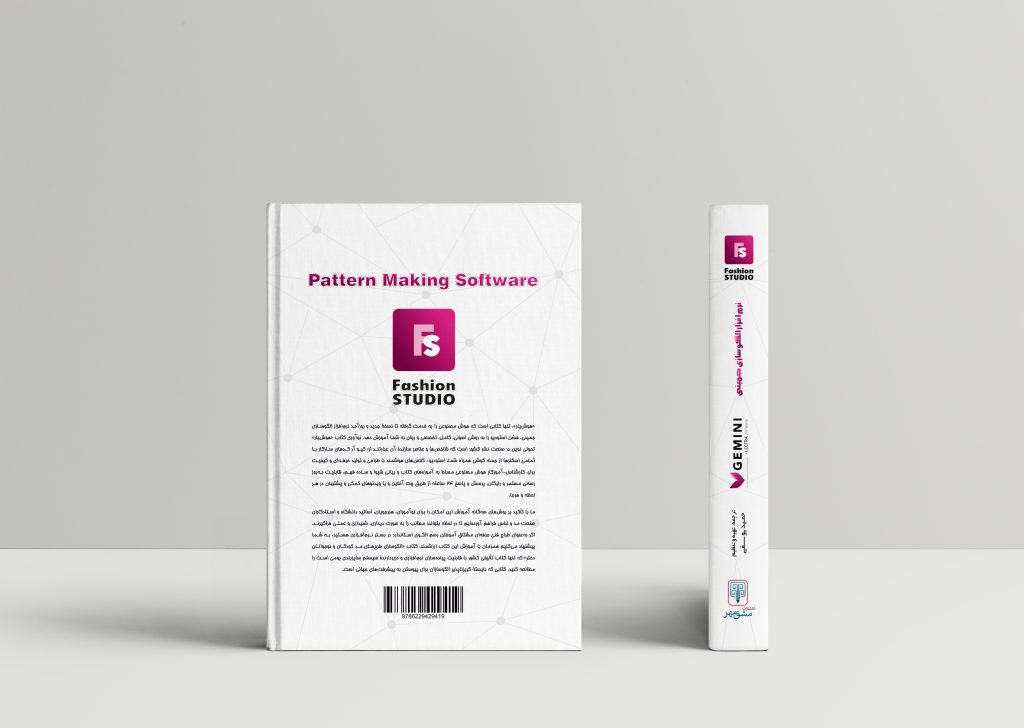ویدئو شماره 2
2 فروردین 1402 1402-08-03 17:00ویدئو شماره 2
open
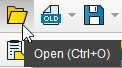
To open a model, click on Open from the General toolbar or use the Ctrl+O shortcut
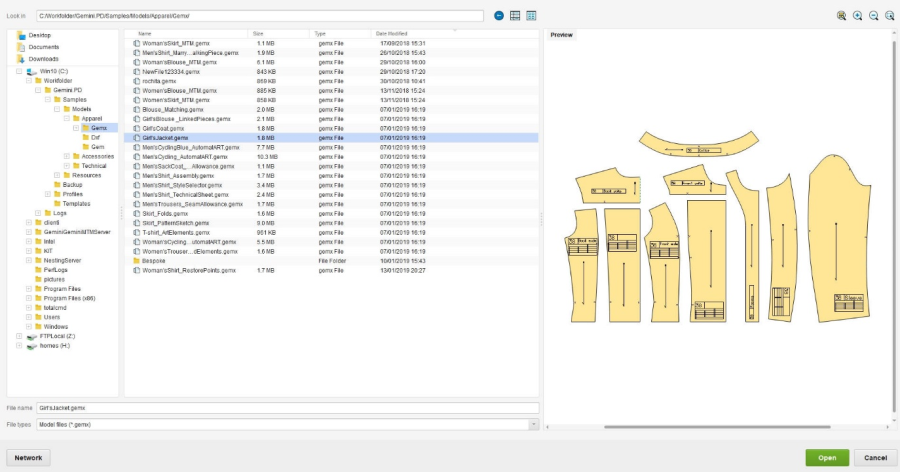
Note! As long as a *.geml file is open in Fashion STUDIO, its renaming and removing from the disk is impossible.
When double-clicking, you can open the *.geml model from the disk in a Fashion STUDIO instance.
The *.geml file can be opened when the *.geml file is selected, and Enter is applied.
Open Bespoke order
The Open Bespoke file function can be found in the Project menu, and allows you to load in the model / project the orders carried out for the opened model. Depending on the status of the GEMINI Cloud Connector module, Enabled or Disabled, the Bespoke file can be loaded:
If the Bespoke file is loaded having the GEMINI Cloud Connector module enabled, the Open Bespoke file window opens – it is from here that you can select the clients for whom the product modifications preview is carried out. This window enables you to filter clients by the date the latter added the order.
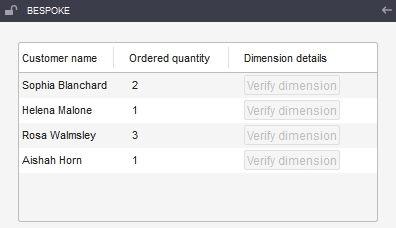
As soon as the order / file has been loaded, in the Activity zone, in Bespoke, the following information will be displayed:
- Customer name – are displayed in the list all customers’ names from the loaded file;
- View alteration – this button allows you to enter a model preview mode, with the alterations indicated by the customer.
Depending on the specifications from the file, the preview covers applying one modification or more from the following:
- changing the base size to the one specified by the customer and operating alterations to it;
- displaying, in Edit dimension table, the dimensions specified for the Bespoke size;
- creating, in Style Editor, a temporary style, holding the customer’s name;
- replacing the artworks in the model.
- Command quantity – displays the value of the quantity ordered by the customer;
- Dimension details – by clicking on the Check button, you can check the altered dimensions.
The number of orders created for the model is displayed in the basement window. If consumer orders are not loaded in the application due to the synchronization of the computer time and the platform time, you are informed about it in the following message: The computer time is not synchronized to the GEMINI Cloud platform time.
Note! The interaction with the Bespoke panel can be operated after having loaded the Bespoke order and only in the MTM and Measure working mode.
If the preview of a customer’s alterations is active and you exit the MTM or Measure working mode, the preview mode is closed, displaying the unmodified pattern in the workspace.
The alterations from the model are to be applied depending on the modules that are active on each version of Fashion STUDIO:
- if there is no MTM Parametric licensing, the dimensional alterations will not be loaded from the Bespoke file;
- if there is no MTM Alteration licensing, the dimensional alterations will not be loaded from the Bespoke file;
- if there is no AutomArt2Design licensing, the design modifications and the text replacement will not be loaded from the Bespoke file;
- if there is no Style Editor licensing, the client’s style will not be loaded from the Bespoke file.
In the above situations, when the application does not have certain modules licensed, but the model and the Bespoke file do contain them, you will receive a notification: Warning! The following activations were found in the Bespoke file, but not on your version: names of the identified activations. If none of the 4 activations is on your version, the Bespoke file will not open, and the following message will be displayed: Warning! The Bespoke will not be loaded because the following activations were not found: MTM Parametric, MTM Alteration, AutomArt2Design, Style Editor.
Publish
The *.gemx projects can be loaded to GEMINI Cloud directly from Fashion STUDIO by clicking on the Publish button from the Project/Publish menu bar.
Together with the model, in cloud are also loaded the external resources from the project. The loading status of the project is displayed in the Load file to GEMINI Cloud window. Whenever the files cannot be loaded to the platform, the user is informed about it in the Status column.
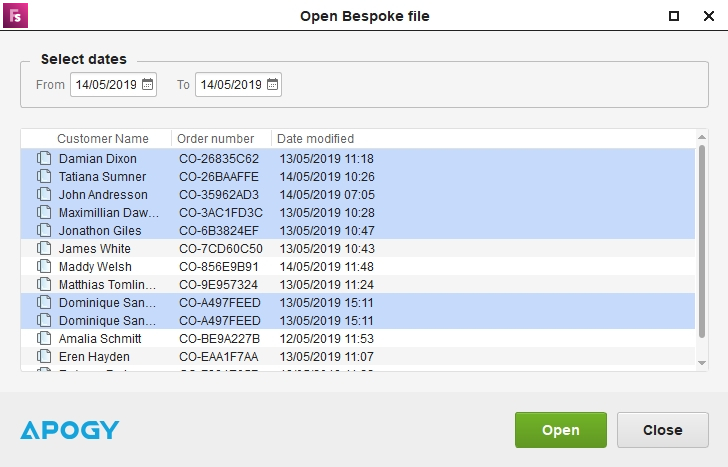
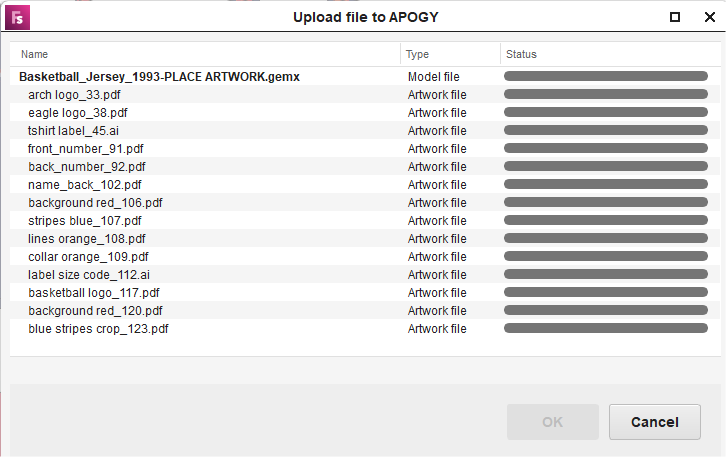
When loading to cloud a project that is already present on the platform,a message is displayed, informing you that you can keep the old version of the project from the platform, or update the project from the platform to the current version.
Because some non-conformities of the model can affect the processing flow, the following verifications are required before publishing the model in cloud.
General checks
| Piece name | The piece name should be set for all pieces, explicit and not duplicated in the model |
| Fabric | Because the fabric properties are used in the nesting process, all pieces must have fabric assigned |
| Piece's restrictions for nesting | The model will be nested using the piece restrictions for the nesting set in Pattern Designer |
| Unused pieces | The pieces that are not used in the model must be set as unused or deleted |
| Sizes | The size names must be consistent |
| Check pieces ready to cut | To avoid publishing in cloud a model with unnoticeable errors (overlapped points, contour auto-intersections) we recommend applying the function Check pieces on the cut line. If there are errors that are not automatically corrected, please correct them manually |
| Product details | The product details must be completed in Edit technical sheet. We recommend you to fulfill the following product details: Product name, Designer, Product type, Season, Description. In GEMINI Cloud>Models Hub the models can be identified by the Product name. The Designer, Product type, and season will help you to find easier a specific model |
:Checks for models with artwork
| Artwork type | The artwork should be external and not embedded in the model. |
| Artwork dimension | The position of the artworks and their size must be checked on all pieces of the model, with the seam allowance displayed. The verification must be done on all sizes, because, if the artwork(s) does not occupy the entire piece area (and the seam allowance) on the print file will be unprinted pieces areas. |
| File size | The artwork file size must not exceed 7 Mb |
Checks for models with MTM Parametric or MTM Alterations
| Model type | The model type must be set on MTM Parametric / MTM Alterations. |
| Published dimensions | The correctness of the published dimensions name should be verified because the names will be displayed in the cloud and in the e-commerce shop. The correctness of the formulas used for the published dimensions should be checked because the customized pattern will be generated based on these formulas If there are dimensions that are not allowed to be modified by the consumer, they must be marked in the Pattern Designer as "non-customizable" |
Checks for models with Style options
| Answer actions | If there are answers that have actions, the corresponding pieces must be assigned to the actions. The destination must be set (CUTSET/ required component) for all actions added. |
| Conditions | If there are conditions, these were assign correctly for the questions/ answers. |
| Answer image | All answers contain descriptive images. |
The projects that contain grading groups and where are sizes in the Common group and more than one grading group will not be loaded to GEMINI Cloud.
Example: The project contains the Common, G1 and G2 grading groups. If a certain size belongs to the Common and G1 groups, the project is loaded to GEMINI Cloud. If a certain size belongs to the Common, G1 and G2 groups, the project is not loaded to GEMINI Cloud.
You will be notified when a project can be loaded to GEMINI Cloud or not, through a message displayed on the notification bar.
بسته برنزی
-
شامل 79 ویدئو از فصل اول تا سوم
-
پشتیبانی از طریق چت آنلاین
-
بدون کتاب
بسته نقرهای
-
شامل 153 ویدئو فصل اول تا ششم
-
پشتیبانی از طریق چت آنلاین
-
بدون کتاب
بسته طلایی
-
شامل 212 ویدئو کتاب
-
پشتیبانی از طریق چت آنلاین
-
بدون کتاب
کتاب
-
قطع رحلی 302 صفحه رنگی با کیفیت عالی
-
پشتیبانی از طریق چت آنلاین
-
بدون بسته آموزش تصویری