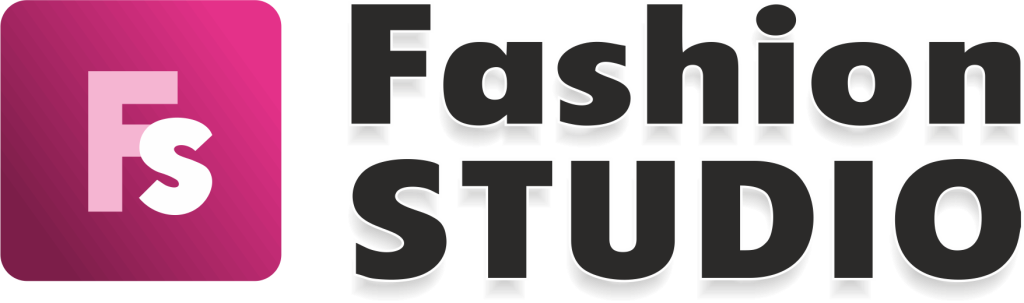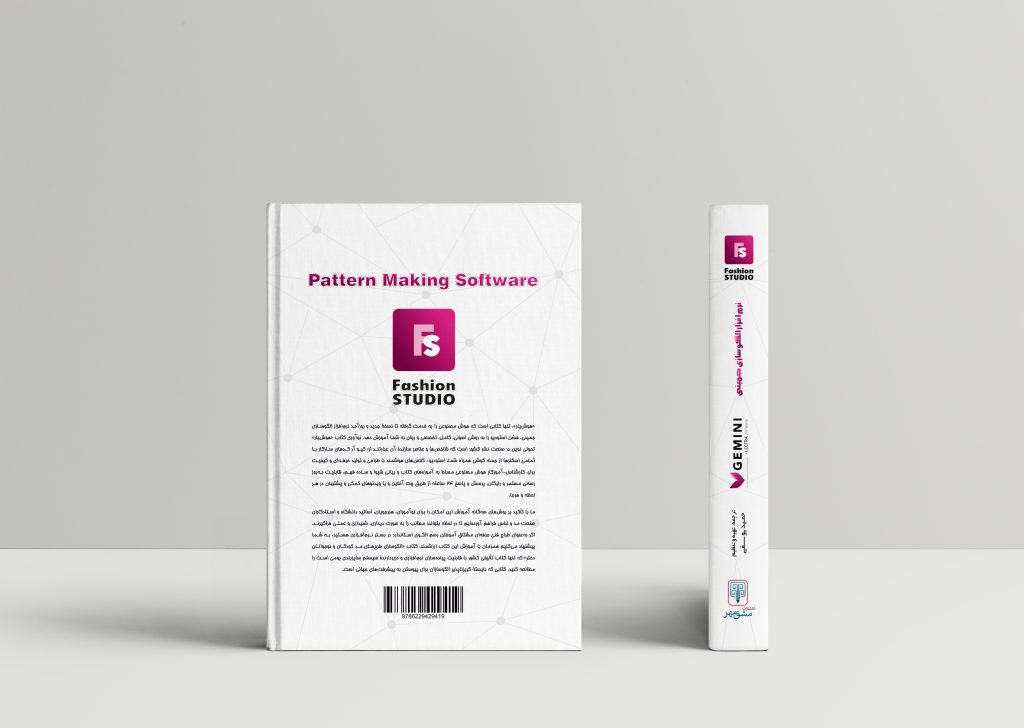ویدئو شماره 149
7 فروردین 1402 1402-08-17 14:44ویدئو شماره 149
Bullet info
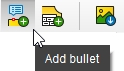
Note! This function requires a Tech Pack license.
In the version without a Tech Pack license, you can add bullets on up to three points (main or technical) of the model.
When opening a model that contains more than three bullets, a pop-up will appear with the following message: “Tech Pack is not licensed for Pattern Sketch. If you open this model, some special elements will be deleted!” and the model will keep only three bullets.
The Add bullet function was created for quickly adding technical or design info to a point. The bullet info can be attached to an internal or a main point of a piece. More bullets can be attached to the same point.
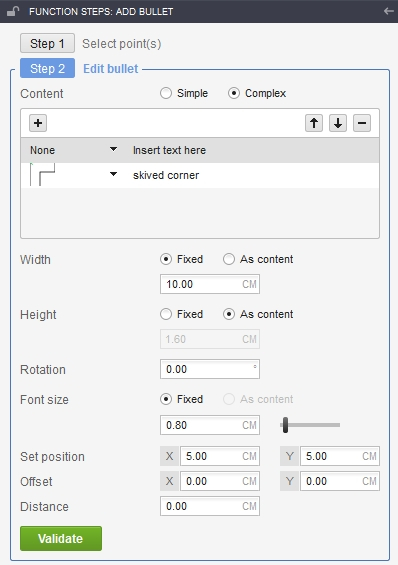
To call the function, click on the Add Bullet button, placed on the specific toolbar in the Garment mode. This is a two-step function:
- Step 1: Select the point(s);
- Step 2: Edit bullet
If the function is called with a valid selection of point(s), the first step of the function will be skipped and the Edit Bullet dialog will be expanded in the Activity Zone.
Here, you can declare the initial parameters for the Bullet info:
- Content – the text that will be displayed on the bullet;
- Simple: once this option is selected, you will be able to type only alphanumeric text;
- Complex: once this option is selected, you will be able to add art elements and text.
- Width – bullet’s width
- Fixed: the width of the bullet will be according to the value entered in this field;
- As content: the bullet width will be automatically modified to fit the content width;
- Height– bullet’s height
- Fixed: the height of the bullet will be according to the value entered in this field;
- As content: the bullet height will be automatically modified to fit the content height;
- Rotation – the bullet can be rotated by a defined angle
- Font size – you can choose the size of the font for the content;
- Set position – using coordinates on X and on Y, you will be able to set the position of the anchor that links the reference point to the bullet;
- Offset – using coordinates on X and on Y, you will be able to set the offset from the reference point.
- Distance – when the distance value is zero, the offset will be calculated according to the reference point. When the distance value is different from zero, the offset will be calculated according to the virtual point.
To edit Bullet info, after its being added on a valid position, select the piece, and then the Bullet, and edit the values in the Activity Zone / Context options / Edit bullet. the The CTRL key allows selecting and editing multiple bullets at the same time.
To delete Bullet info, select the Piece, the Bullet, and press the Delete key. The CTRL key allows selecting and deleting multiple bullets at the same time.
To Show / Hide Bullets, use the Show / Hide bullet info button on the main toolbar.
Note!If the piece will be rotated, the Bullet will be automatically rotated, as well .
بسته برنزی
-
شامل 79 ویدئو از فصل اول تا سوم
-
پشتیبانی از طریق چت آنلاین
-
بدون کتاب
بسته نقرهای
-
شامل 153 ویدئو فصل اول تا ششم
-
پشتیبانی از طریق چت آنلاین
-
بدون کتاب
بسته طلایی
-
شامل 212 ویدئو کتاب
-
پشتیبانی از طریق چت آنلاین
-
بدون کتاب
کتاب
-
قطع رحلی 302 صفحه رنگی با کیفیت عالی
-
پشتیبانی از طریق چت آنلاین
-
بدون بسته آموزش تصویری