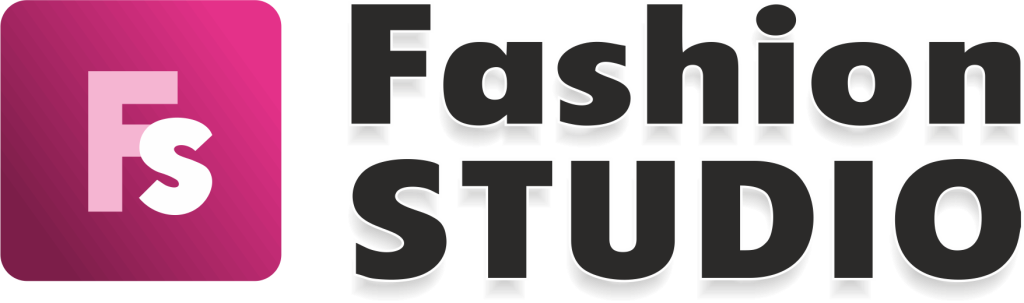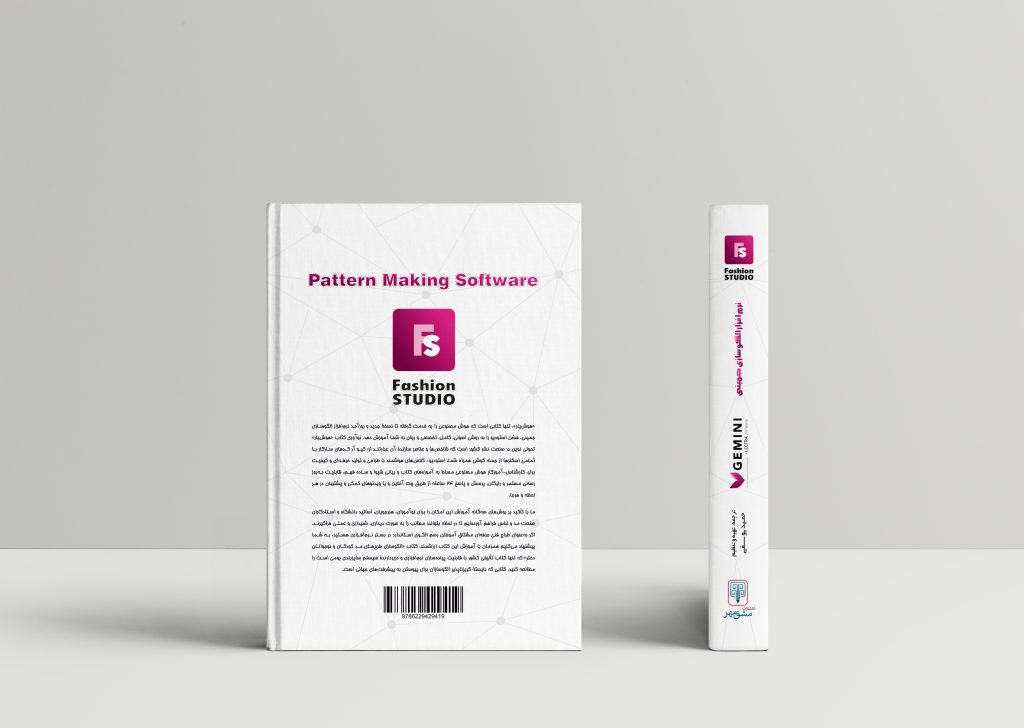خطکشهای راهنما
21 تیر 1402 1402-08-24 13:25خطکشهای راهنما
Guide rules

In various moments, when drawing, the next click must be magnetized to something. You can use different volatile objects, built based on a tabular control, called Guide rules. These objects, as well as their intersections will be targets of magnetization.
These targets become volatile objects displayed on the screen, as a consequence of geometric rules, relative to existing points or elements (origin, last point, elements). During the execution of functions that can benefit from magnetization, you can magnetize on these volatile objects or at their intersection.
Guide rules parameters:
- DX: a vertical line passing at a certain distance, on the X direction, from the reference point;
- DY: a horizontal line passing at a certain distance, on the Y direction, from the reference point;
Distance 1 and Distance 2:- If the reference is a point, the result will be a circle with the center in the reference point and the radius equal to the input value.
- If the reference is a section, the result will be a parallel to the reference section, at the input distance.
- Absolute angle: an angle through the reference point according to the Cartesian system;
- Relative angle: it can only be editable, in the indicated column, when the indicated element is a section;
- Origin: the origin point of the piece that is being drawn;
- Last point: the last point of the piece that is being drawn;
- Indicated: any point or any section that, when hovered, will become a reference element called Indicated. Two indicated elements can be set.
Connection between parameters:
Origin point and Last point column:
- If there is no reference to a point, the entire guide rules table is disabled.
- If there is a reference to a point, the guide rules table is enabled, except for the Relative Angle parameter.
Indicated column:
- If the indicated element is a point: all rows are enabled, except for Relative angle.
- If Indicated is a section: only the Distance 1, Distance 2 and Relative angle parameters are enabled.
Drawing with the guide rules table:
While using free lines, free curves and the arcs drawing function, you can set a specific value constraint for the drawn point. After starting the piece drawing, any click in one of the cells from the guide rules table will allow the editing of positive and negative values. Thus:
- the cell will become editable and you will be able to write down the required value. The rest of the cells on that row remain enabled. The value of these cells is fixed and is calculated based on the value entered in the active cell.
- the values from the cells that were not selected will be calculated as follows:
When the mouse is outside the drawing area, only the entered values will be displayed in the guide rules table. If no value has ever been entered, the cells will display the value 0.
When the mouse is in the drawing area, all the values in the guiding rule table will be updated dynamically, depending on the position of the mouse.
When changing an indicated element, the content of that column is reset.
To validate a value, press the ENTER key. A volatile object will be displayed on the screen, according to the used parameter and to the input value.
In order to reset the volatile object, use the Hide option from the guide rules table.
بسته برنزی
-
شامل 79 ویدئو از فصل اول تا سوم
-
پشتیبانی از طریق چت آنلاین
-
بدون کتاب
بسته نقرهای
-
شامل 153 ویدئو فصل اول تا ششم
-
پشتیبانی از طریق چت آنلاین
-
بدون کتاب
بسته طلایی
-
شامل 212 ویدئو کتاب
-
پشتیبانی از طریق چت آنلاین
-
بدون کتاب
کتاب
-
قطع رحلی 302 صفحه رنگی با کیفیت عالی
-
پشتیبانی از طریق چت آنلاین
-
بدون بسته آموزش تصویری